First. Connection problem
1.Wired ConnectionFrequently Asked Questions: Keyboard does not power up after plugging in.
Reason 1: The connection between the Type-C interface and the keyboard interface is loose;Reason 2: The USB interface of the data cable is loosely connected to the USB interface of the device;
Reason 3: The USB interface of the device is aging, and the functions of power on and data transmission cannot be realized.
Solution 1 and 2: Reconnect the data cable to ensure that the interface connection is stable.Solution 3: Switch the connection port.
*Keyboards and data cables will undergo quality inspections such as power-on and data transmission before leaving the factory, and will leave the factory only after they are confirmed to be normal.
2.Bluetooth Connection
Frequently asked questions: abnormal Bluetooth connection, disconnected Bluetooth
Reason 1: Bluetooth cannot connect with the device;
Reason 2: Bluetooth cannot connect back to the previous device;
Reason 3: Bluetooth is disconnected from the current device.
Solution 1:①Confirm whether the connected device (desktop computer) supports the Bluetooth function (whether there is a Bluetooth module). The system supports Bluetooth does not mean that the device has a Bluetooth module. Without a Bluetooth module, it cannot be connected normally, and a Bluetooth signal receiver is required.
②When searching for Bluetooth signals, press "Fn" + number key "1" (or 2/3) for about 3 seconds. When the backlight of the corresponding number key enters the flashing state, it means that the keyboard enters the matching state. Find the Bluetooth device name (D84KB5.0 or D84KB3.0) of the keyboard in the search window and click to connect.
Solution 2:This product supports the connection of 4 devices, of which the Bluetooth signal supports 3 devices, if the connection fails,① Confirm whether the keyboard has been connected to other devices, use the combination key "Fn" + "1/2/3" to switch and search
②Remove the device name of the previously connected keyboard on the device, and search for the connected keyboard again according to solution 1.
Solution 3: Check whether other devices are involved in the connection; whether the distance between the keyboard and the device is too far; reconnect according to solution 1.
*When the signal is connected, the light flashes slowly for the reconnection state, and flashes quickly for the pairing state.
3. 2.4G Wireless Connection
Frequently Asked Questions: Signal Disconnection
Reason 1: The connection between the USB interface of the device and the signal receiver is unstableReason 2: The distance between the keyboard and the device is too far
Reason 3: State of the technology
Solution 1: The signal receiver replaces the device interface, or inserts the USB2.0 interface;Solution 2: The new updated D84 series keyboard all add adapter accessories, and the 2.4g connection problem is improved.
Second. The Battery Problem
1.The D84 (new updated model) is equipped with 3750 mAh, and the battery life varies according to the usage environment and intensity.
2.In the wireless connection mode, use the combination key "Fn" + "Backspace" to check the battery level. At this time, the backlight is turned off, and only the backlight of the number "1~0" is displayed. If the remaining power is 50%, the light only displays "1~5". ".
3.When the battery is low, the left Ctrl key enters the slow flashing red light state; when charging, the left Ctrl key enters the red light steady state; until the battery is fully charged, the backlight returns to normal.
Third. System Problems
1.Keyboard compatible system: Windows7 or above/Mac OS/IOS/Android;2.The keyboard is compatible with Windows system by default. When using it on a computer, such as an Apple computer, use the combination key "Fn" + "M" to switch to compatible with Mac OS;
3.In the Mac OS compatibility mode, common functions and input can be realized, and some rare functions may not be realized, which is not fully compatible;
4.When connected with mobile devices (Android/IOS), basic text input functions can be realized.
*If your keyboard appears keys are confusing, please confirm what the system is using, and maybe you may switch the system due to misoperation without knowing it
Fourth. Keys Problem
Frequently asked questions: keys confusion , continuous click/double click, no response.
Reason 1: In the case of artificial random pressing, the input of the keyboard will cause the function of the computer to be changed, and there will be a situation of keys confusion, which is manifested as the fixed function of the key will realize other key functions.Reason 2: The switch is not installed properly when leaving the factory, resulting in abnormal connection between the switch and the circuit board; or the user improperly disassembles the switch, resulting in abnormal connection between the switch and the circuit board.
Solution1: Restart the computer or restore the keyboard to factory settings (press and hold Fn+ESC for about 3 seconds until the light restarts, the restoration is successful)
Solution 2: Check the key switch with the problem, whether the pins of the switch are bent when installed, if so, you can correct the pins and reinstall; if there is no hardware problem, use the factory reset to try.
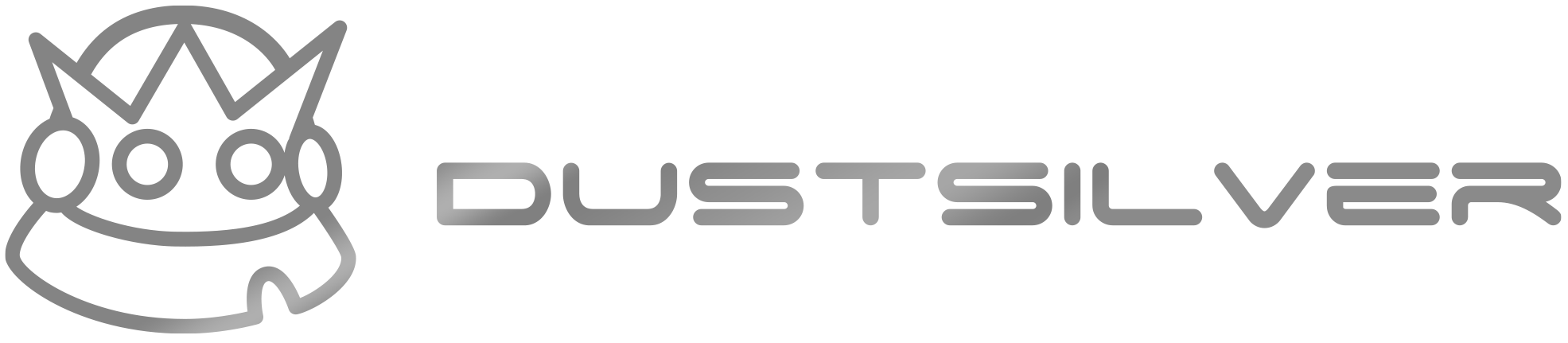

Share:
Are mechanical keyboards good for office work
What does 60 mechanical keyboard mean