Introduction:
In this blog, we will delve into the process of removing keycaps from your beloved mechanical keyboard. Whether you're looking to clean your keycaps, replace them, or simply explore the inner workings of your keyboard, understanding the proper techniques is essential. Follow along as we guide you through the step-by-step process. Let's get started!
Essential Tools and Preparations:
Before you embark on removing your mechanical keyboard keycaps, it's crucial to gather the necessary tools and prepare your workspace. Here are some essential tools you'll need:
1. Keycap Puller: This handy tool allows you to safely remove keycaps without causing damage. Keycap pullers come in different types, including wire-style and ring-style. Choose one that suits your preference and keyboard layout.
2. Compressed Air or Soft Brush: To clean the exposed switches and the keyboard plate, having a can of compressed air or a soft brush will prove invaluable.
3.Isopropyl Alcohol and Microfiber Cloth: These items are essential for cleaning your keycaps, removing grime, and restoring their shine.
4.Workspace Preparation: Clear your workspace and lay down a soft cloth or a clean surface to prevent scratches or damage to the keycaps.
Step-by-Step Keycap Removal Process:
This section will walk you through the step-by-step process of removing keycaps from your mechanical keyboard. Follow these instructions carefully:
1. Turn off and unplug your keyboard: Before starting the process, ensure that your keyboard is turned off and disconnected from any power source.
2. Identify the keycap mounting style: Keycaps can be attached to switches in different ways, such as Cherry MX-style cross stems or Topre-style sliders. Understand the specific mounting style of your keyboard to proceed correctly.
3. Use the keycap puller: Gently insert the keycap puller around the base of the keycap and gently apply upward pressure. Wiggle the keycap slightly to detach it from the switch. Repeat this process for each keycap you wish to remove.
4. Handle keycaps with care: Once the keycaps are removed, place them in a safe spot to avoid misplacing or damaging them. Avoid pulling forcefully or twisting the keycaps, as this can cause breakage.
5. Clean the keycaps: Take the removed keycaps and clean them using a mixture of isopropyl alcohol and water. Gently scrub the keycaps with a microfiber cloth to remove dirt, oils, and grime. Allow them to dry thoroughly before reattaching.
Cleaning and Maintenance Tips:
Once you have successfully removed the keycaps, it's an excellent opportunity to give them a thorough cleaning. Here are some additional cleaning and maintenance tips:
1. Cleaning the exposed switches: Use a can of compressed air or a soft brush to remove any dust or debris from the exposed switches. Be gentle to avoid damaging the switches.
2. Cleaning the keyboard plate: If you notice dirt or debris on the keyboard plate, use a soft brush or compressed air to clean it. Ensure that the keyboard is unplugged while cleaning.
3.Regular maintenance: To keep your keycaps and keyboard in optimal condition, establish a regular cleaning routine. Wipe down the keycaps with a microfiber cloth and use compressed air to clean the switches periodically.
By following this step-by-step guide and implementing proper cleaning and maintenance practices, you'll be able to remove, clean, and maintain your mechanical keyboard keycaps effectively. Enjoy the process of customization and maintenance, and revel in the satisfaction of a clean and well-maintained keyboard.
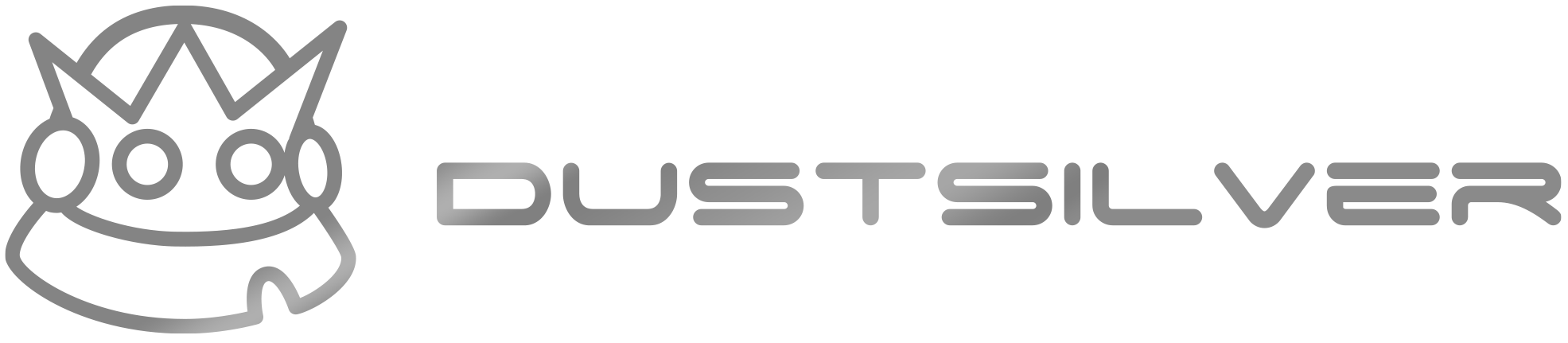

Share:
How to Choose the Perfect Mechanical Keyboard for You
what is the best budget mechanical keyboard