Turn off the connection: Before you begin cleaning, it's a good idea to turn off your computer or disconnect the keyboard to prevent any accidental key presses or damage.
Shake out debris: Hold the keyboard upside down and gently shake it to dislodge any loose debris like crumbs or dust. You can also tap the back of the keyboard to encourage the debris to fall out.
Remove keycaps (optional): Some mechanical keyboards allow you to remove the keycaps for a more thorough cleaning. Use a keycap puller or gently pry them off using a plastic tool, taking care not to damage the switches underneath.
Clean keycaps: If you've removed the keycaps, you can clean them separately. Fill a bowl with warm water and a mild detergent or use a keycap cleaning solution. Soak the keycaps for a few minutes, then scrub them gently with a soft brush or cloth. Rinse them thoroughly and allow them to dry completely before reattaching them to the keyboard.
Clean the keyboard surface: Use a soft, lint-free cloth lightly dampened with water or a mild cleaning solution to wipe down the keyboard's surface and casing. Avoid using excessive moisture, and be careful not to get any liquid inside the switches.
Clean the switches (optional): If the switches themselves need cleaning, you can use a small brush, like a clean toothbrush, to gently remove dust or debris. Take care not to apply excessive pressure or use liquid cleaners on the switches, as this can damage them.
Reassemble and test: Once everything is dry, reattach the keycaps (if you removed them) and ensure they are securely in place. Reconnect the keyboard to your computer and test the keys to ensure they are functioning properly.
Remember to be gentle throughout the cleaning process and avoid using harsh chemicals or abrasive materials that could damage the keyboard.
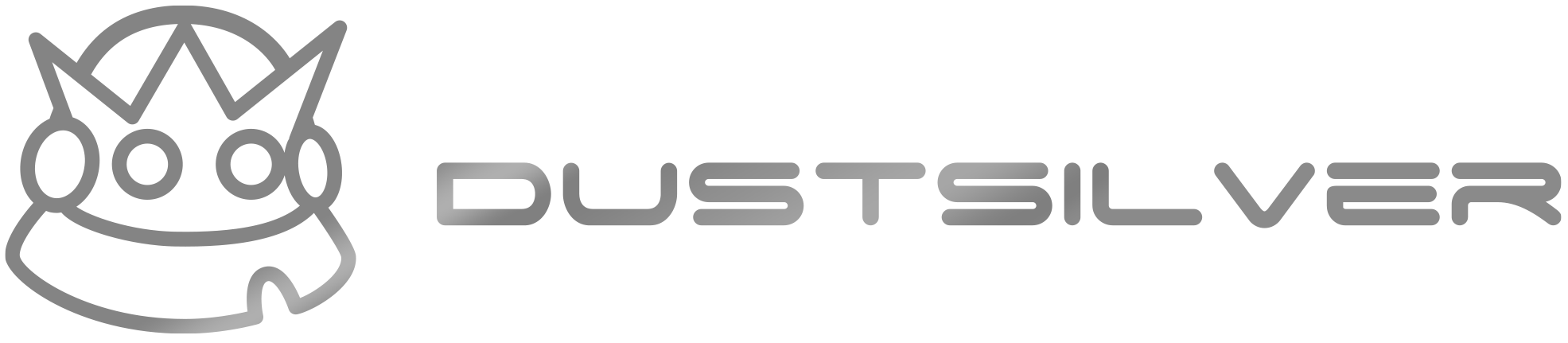

Share:
Exploring Customization Options for a Truly Unique Keyboard
How to Choose the Perfect Mechanical Keyboard for You