If you feel tired of your keyboard color, it’s time to change the keyboard color. A comfortable color will let us feel free. In this guide, we will let you know how to change the mechanical keyboard color yourself.
For most keyboards, are easy to change color. Example: For Dustsilver keyboard you can press “FN + Q” to change the RGB backlight effect. There are 11 different default light effects that can be changed without Software.
Sometimes you will feel the keyboard color light speed too quickly or slowly. Only need to press “FN+ ←/→ ”, There are 5-speed modes in total, so just adjust it to match your need.
When you are in the dark but need to type the keyboard. You can promote your keyboard lightness by “FN+↑”, if you feel the brightness is too high you can use “FN+↓”. It is very easy to change.
Additionally, you can download the keyboard driver to adjust more.

In general, adjusting the lights on the special software is quite simple:
- Go to the "Lightning" section of the RGB software after launching it.
- Choose "Keyboard" if both the mouse and the keyboard are displayed.
- A button to change the animations and colors should now be visible.
- Make the desired changes to the LED settings and save them.
- The keyboard backlighting's color should now have been successfully modified.
The other way to change the keyboard color is changing the whole keyboard keycaps color. You need to paint each keycap color. It’s not difficult but will spend you a lot of time.
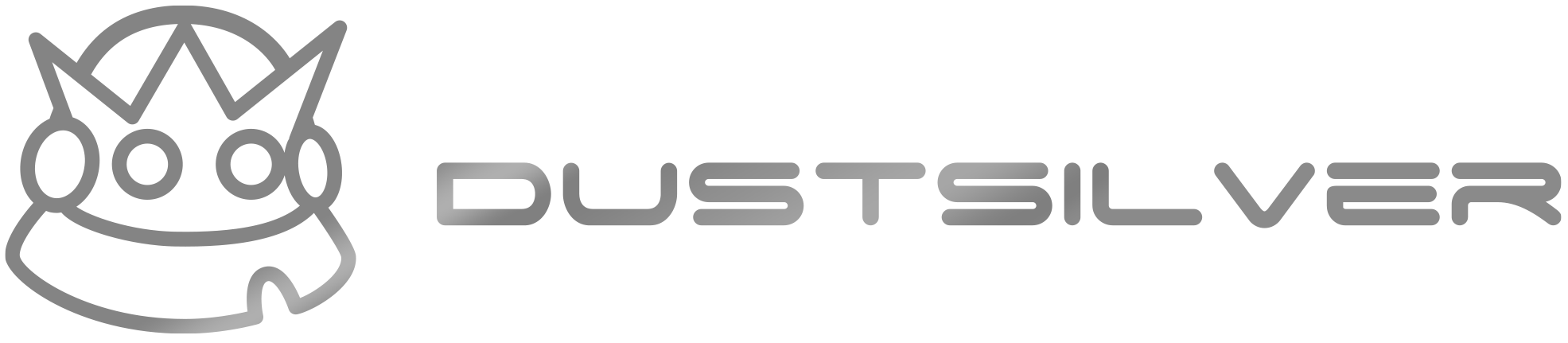

Share:
How to build a mechanical keyboard yourself?
What is RGB Mechanical Keyboard? Why you need it